With hybrid and remote work environments, many employees need to access their office desktop computers from another device. IT admins also need an efficient IT help desk available to help them troubleshoot and quickly resolve issues with the end users from any location. As a result, a number of organizations have turned to network communication protocols such as remote desktop protocol (RDP).
While RDP gets the work done, more comprehensive remote access solutions exist. In this post, we detail nine remote desktop alternatives and how you can choose the best replacement to RDP.
- Dameware Remote Support
- Dameware Remote Everywhere
- AnyDesk
- TeamViewer
- Chrome Remote Desktop
- BeyondTrust Remote Support
- RealVNC
- Citrix DaaS
- Parsec
What Is Remote Desktop Protocol (RDP)?
Remote desktop protocol (RDP) is a remote access solution by Microsoft that natively allows Windows PC users to connect to other Windows computers over the internet or a local network. Once a user establishes a connection with the remote machine, they can control its virtual and physical devices.
Limitations of RDP
While RDP is a great remote desktop connection solution, it has various shortcomings, including susceptibility to security vulnerabilities, a lack of remote reboot capability, and simultaneous remote access limitations.
Vulnerable to Security Attacks
RDP connections mostly take place at TCP port 3389 by default. Attackers make this port a target by exploiting its vulnerabilities. If the port is left exposed, attackers can gain control of the machine and install malware. Attackers can also intercept traffic from the RDP server and set up encryption.
Lacks Remote Reboot Options
When offering remote support, IT technicians may need to initiate a reboot of the remote machine and automatically reconnect it. Such features are not native to RDP.
A limited Number of Concurrent RDP Sessions Allowed
By default, you can only hold one concurrent remote session on Windows OS and a maximum of two on Windows Server OS. You need to install Remote Desktop Session Host (RDSH) and purchase RDS client access licenses (CALs) if you want more sessions.
9 Best Remote Desktop Alternatives
To help you address the above shortcomings of RDP, we’ve developed a list of nine remote desktop alternatives.
1. Dameware Remote Support
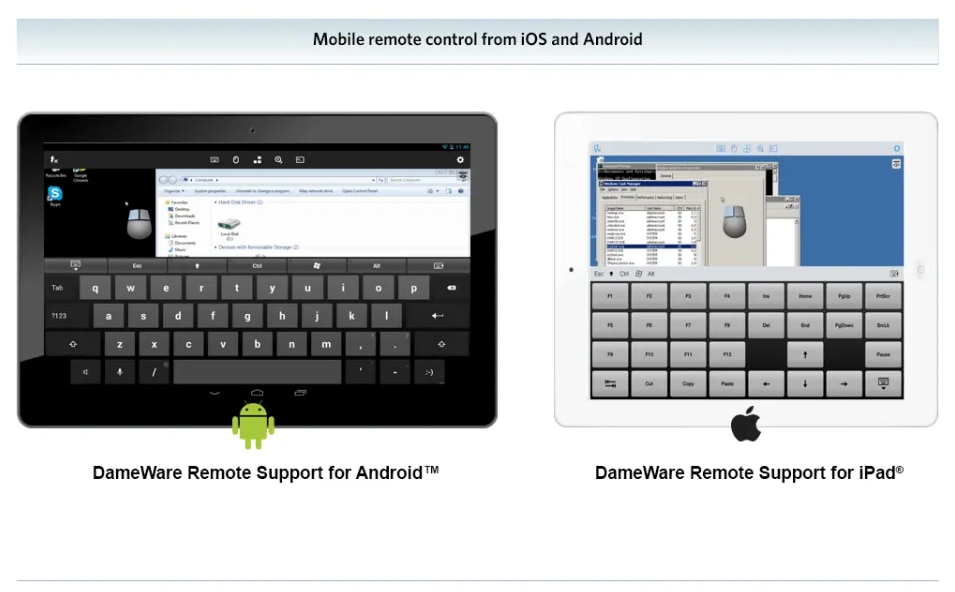
Dameware® Remote Support (DRS™) is a self-hosted remote support solution that allows you to control remote computers and provide support to end users inside or outside your firewall. Since it’s hosted on your infrastructure and on your terms, you get complete control over remote access connections.
Key Features
- Deployment of DRS includes the Dameware Mobile Gateway server component, which supports Android and iOS connections, and the Dameware Internet Proxy, which enables remote connections from outside the firewall.
- DRS offers a remote control and access tool called Dameware® Mini Remote Control. This tool lets you connect to Linux, macOS X, and Windows computers from a single console.
- MRC Viewer connection enables you to transfer files, view all client monitors simultaneously, have in-session chats, and take one-click screenshots.
- DRS has robust security capabilities like role-based access control, multi-factor authentication, and end-to-end 256-bit AES encryption, including FIPS 140-2 certified cryptographic modules. You can lock out the keyboard and mouse of the remote computer to minimize interference from the end user.
- You need only the host computer’s name or IP address to connect to a remote machine.
- It supports unattended access, allowing you to control powered-off and sleeping computers inside the LAN.
- In addition to remote desktop, it offers powerful remote administration tools for administration tasks, including remote reboots, viewing event logs, running diagnostics, and more.
Limitation
- It has high bandwidth requirements.
2. Dameware Remote Everywhere
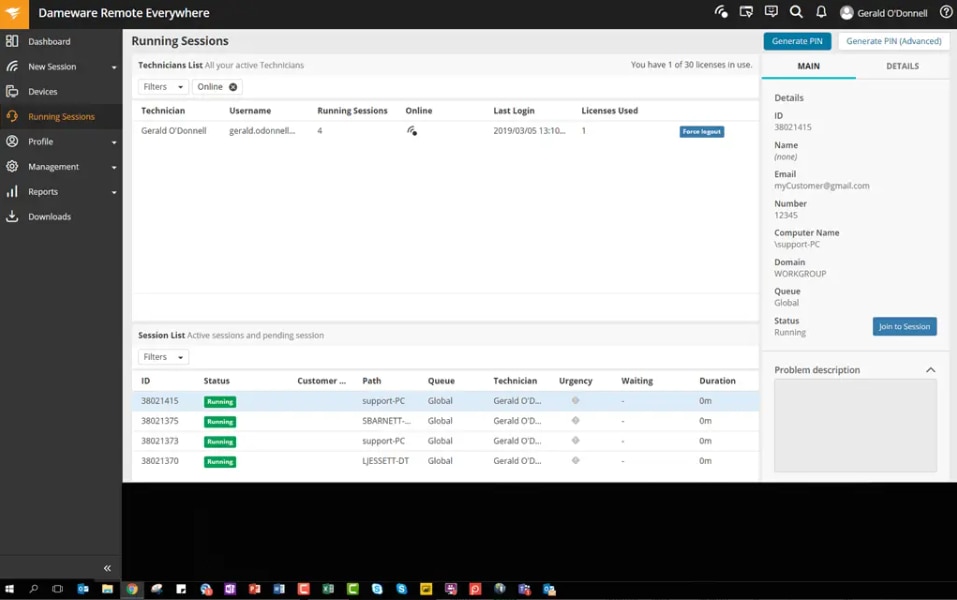
Dameware® Remote Everywhere (DRE™) is a cloud-based remote access software available as a SaaS subscription.
Key Features
- Dameware Remote Everywhere supports devices running Linux, macOS, and Windows. It provides remote access to mobile devices running Android and iOS. To control a mobile device, you need to install the Take Control Applet on the remote mobile device.
- Dameware Remote Everywhere integrates with SolarWinds® Service Desk IT service management (ITSM) AI capabilities to enable you to resolve and manage IT support tickets, problems, and incidents faster.
- It supports session recording and has a video and text chat facility integrated into the remote sessions that allows communication with the end user.
- Remote sessions are secured using AES-256-bit encryption throughout the sessions. The key exchange is secured using SSL/TLS key exchange, while commands such as file transfer and mouse and keyboard strokes are digitally signed.
- It has comprehensive reporting and alert features. It provides an audit report that logs a technician’s access to remote systems.
- You can provide unattended support to a remote computer by installing Dameware Remote Everywhere Agent on that machine. The Wake-on-LAN feature allows you to connect to offline computers remotely.
Limitation
- It doesn’t offer a group chat facility for technicians.
3. AnyDesk
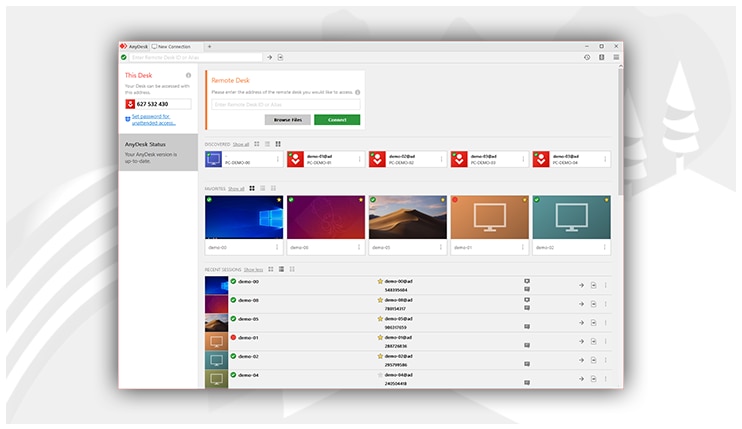
AnyDesk offers low-latency, high-bandwidth remote access to desktops within a network. When connected to a remote device, you can take control of input devices like keyboard and mouse, manage files, print remotely, and manage mobile devices.
Key Features
- With the remote printing feature, you can print a file stored on a remote device on a local printer or print a file located on a local device on a remote printer. You can disable remote printing in the Custom Client Generator anytime.
- You do not need to install AnyDesk to use it; you can use it as portable software.
- It works on Windows, Linux, macOS, FreeBSD, iOS, Android, Raspberry Pi, and Chrome OS.
- You can record sessions via the session recording feature.
- It has a chat functionality feature allowing real-time exchange of messages during a session.
- Its multi-session support allows you to control multiple PCs simultaneously. In addition, unattended access allows you to take control of a remote computer even if no one is using the remote computer.
Limitation
- You may experience lag and performance issues if using low-resolution devices.
4. TeamViewer
TeamViewer comes with a portable version and a quick support module, which you only need to run (not install) to start a remote control session.
Key Features
- This RDP replacement provides a unique remote ID for every device and generates a temporary random password to allow you to connect to a remote computer.
- For file transfer with TeamViewer, you have a drag-and-drop functionality that allows you to transfer files from a host computer’s OneDrive, Google Drive, or Dropbox to a remote computer or vice versa.
- It allows both video and audio sharing.
- Technicians can use the group chat capability to brainstorm by texting and chatting. It has an integrated live chat software.
- You can set up unattended access.
- With the mobile functionality, you can connect to desktops from your mobile device or connect to a mobile device from a desktop.
- It supports Linux, macOS, and Windows platforms. TeamViewer provides remote access to IoT devices and supports Raspberry Pi and Chrome OS.
- It has Servicecamp, an integrated ticket management feature that allows you to efficiently sort tickets and prioritize queries for proactive and fast handling of IT service requests.
- Multi-user support sessions allow multiple users to remote control a single device at one time.
- Sessions are end-to-end encrypted using AES 256 and RSA cryptography. Access to sessions is by 2FA using a time-based one-time password (TOTP).
Limitation
- The quality and stability of TeamViewer connections become a pain point when there’s a slow internet connection.
- It can get expensive
5. Chrome Remote Desktop
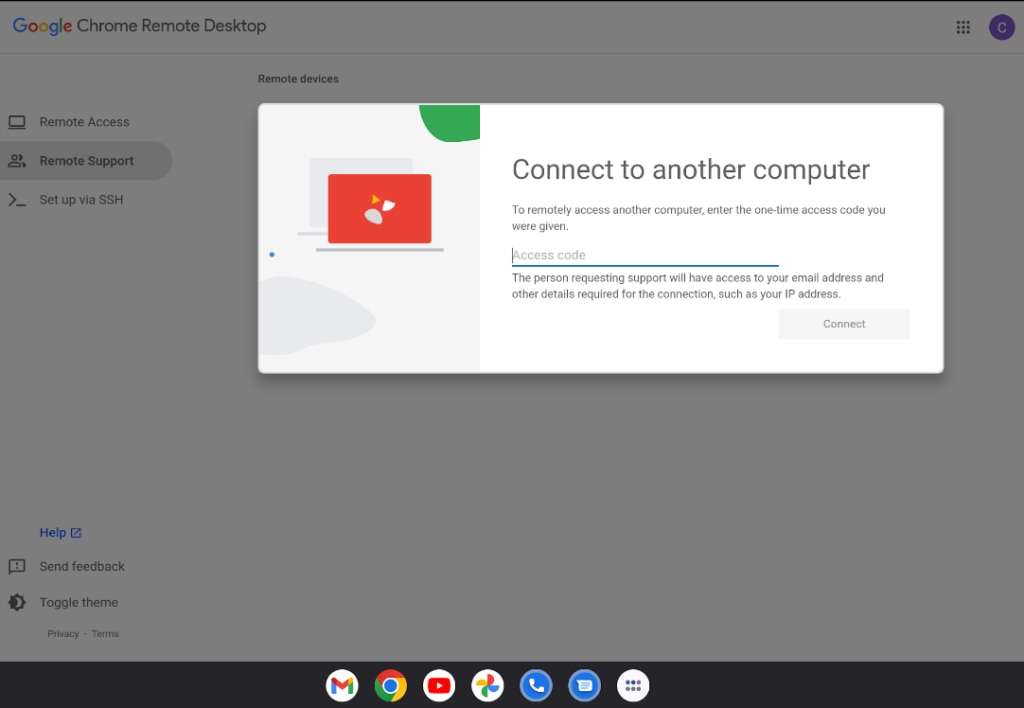
Chrome Remote Desktop is a free RDP alternative by Google that provides access to a remote computer from the Chrome browser.
Key Features
- It has cross-platform compatibility. It can work for macOS, Chrome OS, Windows, Raspberry Pi, Linux systems, Android, and iOS.
- If you need persistent access to a host computer, CRD provides a remote access feature. You need to install Chrome Remote Desktop on both the host and remote device and log in to both computers to the same Google account. However, if you want one-off access to a remote computer, CRD provides remote support. You only need to install CRD software on the host PC and connect to the remote computer using a one-off access code.
- You can download or upload files between the two remotely connected computer systems.
- Remote sessions are encrypted only through HTTPS.
Limitations
- It doesn’t provide audio or video sharing support, remote printing, multiple sessions, or real-time chat.
- It runs only through Chrome browsers, and you need a Google account.
6. BeyondTrust Remote Support
BeyondTrust Remote Support provides IT admins and service desk teams with a single, secure solution to resolve technology and support challenges for any device inside or outside their network.
Key Features
- It supports Windows, macOS, iOS, Linux, Chrome OS, and Android platforms.
- It offers native 2FA support through BeyondTrust Verify. User identity is verified using TOTP before a session starts.
- Technicians, end users, and endpoints connect through outbound connections. Firewall changes and port forwarding are not required, as with RDP.
- It allows you to manage unattended access to any device or system.
- Record session activity, monitor activity in real-time, and generate audit logs without interfering with service desk processes.
- It offers mobile support and works across multiple devices, including iOS, tablets, and Android smartphones.
- It supports screen sharing and real-time chat.
- It integrates with ITSM, security information and event management (SIEM), and customer relationship management (CRM) tools.
Limitation
- The servers are slow to load.
7. RealVNC
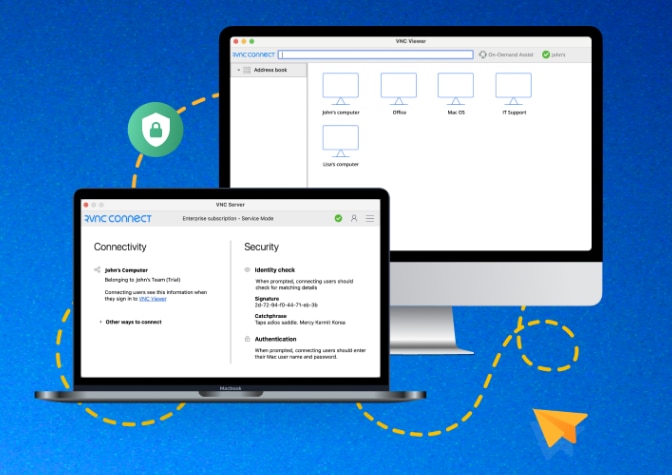
RealVNC Connect is a remote desktop alternative that offers a flexible licensing model with options for server-based licensing (pay per remote computer) and viewer-based licensing (pay per technician).
Key Features
- It connects a user to a remote computer by sharing its mouse, keyboard, and screen, allowing multiple users connected to the same server to share the same keyboard and screen.
- It supports platforms like macOS, Windows, Raspberry Pi, and Linux. It works on mobile devices such as tablets and smartphones.
- Remote sessions are secured by default using a minimum of 128-bit AES-GCM encryption for professional subscription and up to 256-bit AES-GCM for enterprise users.
- To establish a cloud connection, you sign in to their RealVNC account and then authenticate again to the VNC Server app on the remote computer using Active Directory or system credentials.
- An enterprise subscription allows you to enable 2FA on both the RealVNC account and VNC Server.
Limitation
- It requires a strong network connection to run smoothly, and the applications are heavy, requiring high bandwidth.
8. Citrix DaaS
Citrix Desktop as a Service (DaaS) is a hybrid cloud-based virtualization service used to deliver virtual apps and desktops. With Citrix DaaS, you can remotely monitor applications installed on another computer from your local computer.
Key Features
- Citrix supports the deployment of Citrix Virtual Apps and Desktops on various public cloud and on-prem hypervisors. These include Google Cloud, Amazon (AWS), Microsoft Azure, and hypervisors such as Citrix Hypervisor, Microsoft Hyper-V, and VMware vSphere.
- Because it’s built on top of Citrix Independent Computing Architecture (ICA) remoting protocol, Citrix DaaS has low bandwidth requirements. This lets you share virtual applications and desktops over a slow internet connection.
- You can define to use authentication methods such as Active Directory, Okta, Citrix Gateway, and SAML 2.0.
- Citrix’s session reliability and auto-client reconnection features allow you to reconnect automatically to a remote session after recovering from a network disruption.
Limitation
- It can take time to establish a connection between the local computer and the virtual computer.
9. Parsec
Optimized for gamers, Parsec allows you to connect to a remote computer connected to your Parsec account from a host computer and take control of its gamepad, mouse, keyboard, and non-gaming applications.
Key Features
- It supports a frame rate of up to 60 frames per second (FPS) in UHD resolution at low latency, while some remote access software, such as Microsoft’s, supports a maximum of 30 FPS.
- It’s available for macOS, Windows, Linux, web, and Android platforms.
- Logging in to Parsec requires multifactor authentication (MFA) through the IP address or an application.
- Remote sessions are secured from third parties using Datagram Transport Layer Security (DTLS) and SHA-256 encryptions.
- It supports real-time chat, and its multi-user support capability allows more than one user to connect to the host machine simultaneously.
Limitation
- It lacks native high dynamic range (HDR) support, a setback for performing projects that rely heavily on HDR content.
- It’s optimized for newer graphics cards.
How to Choose an RDP Alternative
With a wide range of RDP alternatives available, choosing the best can be challenging. In this guide, we’ve compiled a list of features to remember when choosing a remote protocol service. As a start, you should prioritize RDP services that offer comprehensive security, record audit trails, support unattended access, provide cross-platform support, and have low bandwidth usage requirements.
Security: Improperly secured remote desktop software can pose serious security threats. Ensure the protocol encrypts an entire session and employs MFA mechanisms like 2FA. A protocol should support at least 128-bit or 256-bit encryption.
Cross-platform support: Ensure that the protocol is compatible with multiple operating systems, including Linux, Windows, macOS, and mobile platforms (iOS, Android). It’s a plus if it can support remote connections between mobile and desktop users.
Bandwidth usage: Low bandwidth may affect remote access performance. If you have sluggish internet speeds, you should use protocols optimized for low bandwidth usage.
Audit log: Monitoring and logging user activities, including login attempts, file access, and system changes, is essential for maintaining a secure remote environment.
Unattended access: Look for solutions that allow authorized users to connect to remote systems without requiring someone on the other end to accept the connection manually. They should also maintain session persistence even after a remote user logs out.
Conclusion
Since Microsoft added RDP to its pool of products, several other remote desktop solutions have emerged in the market to address its limitations. The above remote desktop alternatives offer diverse features catering to specific remote network communication needs.
This post was written by Caroline Wanjiru. Caroline is a software developer and a technical writer. In her work, she has developed interests and worked on many machine learning and artificial intelligence projects.
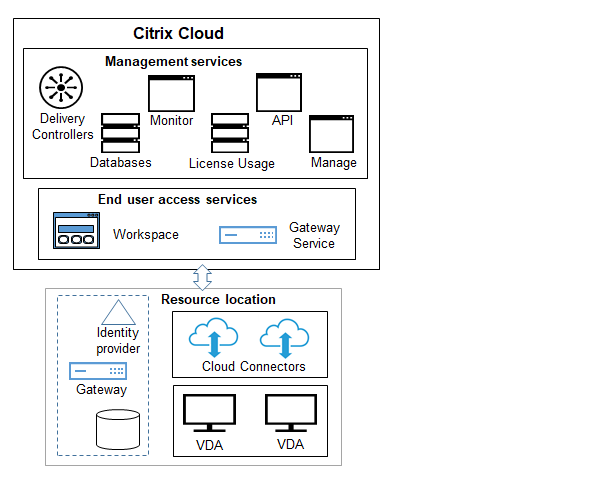
Leave a Reply