Oracle Enterprise Manager Cloud Control is constantly taking inventory of the configuration of the targets that it is monitoring. This information is saved and available for instant access and comparison. Information is collected on database configuration, host configuration, middleware, storage, and so on. Cloud Control can then be used to search for specific configuration information, compare configurations, and view latest and saved configurations as well as usage details. It can also be used to monitor configuration history for changes and to perform root cause analysis and impact analysis.
Configuration Searches
To perform a configuration search, select Configuration | Search from the Enterprise Menu. This will invoke the Configuration Search Library utility as shown in Figure 1. Here you will see the saved configuration searches that can be used to find and display configuration information.
You can select a configuration by clicking on one of the searches, then either clicking on the Run icon or Create Like. In this example we clicked on the Database Tablespaces search and clicked Run. This brought up the Database Tablespaces search as shown in Figure 2. Here you can click a target hyperlink to go to the target home screen or provide more search criteria to narrow the search.
Information is shown about the database tablespaces. This provides a quick and easy view of the database tablespaces or other search criteria.
The Configuration Browser
The configuration browser allows you to browse configuration data from the available targets that are monitored under Cloud Control 12c. To invoke the configuration browser, select All Targets from the Targets drop-down menu. In this menu, right-click on the target for which you want to browse configuration data. From the pop-up menu, select Configuration | Last Collected or “Target Type” | Configuration | Last Collected.
NOTE
The Database Instance target requires the selection Oracle Database | Configuration | Last Collected. The option to select Configuration | Last Collected is not available for some target types.
This will invoke the Latest Configuration screen. The Latest Configuration for a database is shown in Figure 3. Here you can see configuration information about the database as well as additional tabs that show relationships, member of, uses, and used by.
This is very convenient for quickly and efficiently viewing configuration data.
Configuration History
From the same Configuration menu selection, you can choose History to show a history of configuration changes. These changes are shown in the Configuration Changes tab as shown here in Figure 4. This is extremely useful for seeing what changes have been made to the configuration over the lifetime of the target.
Click the History Records hyperlink to view the change records, or perform a comparison as shown in the next section.
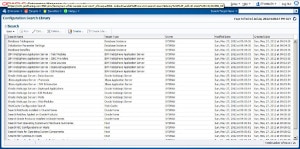
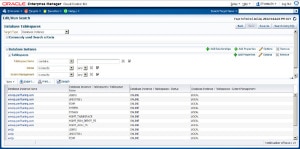
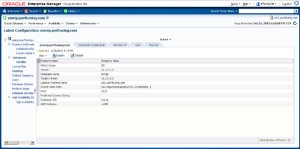
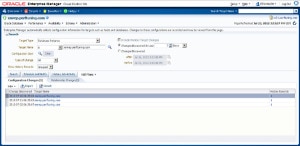
Leave a Reply